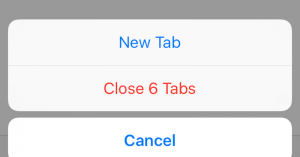Apple’s iOS 10 update might have given, some, people bricked devices but that shouldn’t take us away from the fact that the new iOS 10 is overflowing with new features.
Some of those features, the best ones mostly, aren’t so apparent at first sight. No one knows why Apple would choose to keep some new features of iOS under the hood instead of just announcing them straight up.
Therefore, you shouldn’t expect Apple to advertise these news features anytime soon. And hence, we have come up with the list of top 10 features that are hidden in the new iOS 10. Without this list, it is almost a given that you’ll have to spend quite a bit of time to find these features on your own.
1- iOS 10’s Amazing Voicemail Transcription Feature
Apple finally has, in its corner, something that can match Google Voice. The new voicemail transcription feature is almost as accurate as Google Voice too.
But even if it wasn’t, it is still a cause for celebration that Apple has finally enabled users to transcribe their voicemails in iOS 10.
Now, when any of your contacts sends you a voicemail message, iOS 10 will transcribe it within a matter of few minutes.
When the new feature is done transcribing the voicemail, all that the user is required to do is to tap the voicemail icon to expand it.
And when the new window opens up, the user will be able to find his/her transcription.
But do keep in mind that the voicemail transcription won’t be a hundred percent accurate all the time. And of course the iOS 10, currently, has the beta version of the voicemail transcription feature.
2- iOS 10 Long Press Feature That Closes All Safari Tabs
Modern internet browsing just isn’t compatible with a single tab. Most users require multiple tabs to work/play/read even on a smartphone device and that’s where this new iOS 10 feature comes into play.
If a user has multiple tabs open in Apple’s internet browser, Safari, then iOS 10 has the functionality to close all of them at once.
This is the first time Apple has added this feature, officially, to its operating system.
All a user needs to do is open up a new tab page and then tap and hold the Done button which will open up a menu that will allow the user to close all opened tabs in one fell swoop.
Pretty neat right?
Of course, realistically speaking, how many percentages of users would have been able to find out this new feature in the iOS 10 without us listing it out here?
Apple needs to work on its marketing team pronto.
3- iOS 10 Has A Swipe Feature That Allows User to Switch between Old And New Stopwatch Face
Sometimes you just need to use your mobile device’s stopwatch. Not that anyone would want to go on a ten-mile run in the morning with an iPhone 7 in his/her hand.
But the problem with using the stopwatch on your smartphone device, Apple’s included, is that they are incredibly boring to use and look at.
If you are one of those people who just can’t stand the user interface of Apple’s traditional stopwatch, then iOS 10 has the perfect fix for you.
In iOS 10 you can change the stopwatch style, that has been present in Apple’s devices for the past six or seven years, by simply opening up the stopwatch in your Clock application.
To change the view to a new stopwatch face, just swipe to the left when you are in the Clock application and revel in your new stopwatch face.
If that new stopwatch face motivates you to get out and exercise for longer, then all the better but you can always use the stopwatch to fast-cook noodles as well.
4- Siri Announcement Feature
Believe it or not, but Apple has put in a lot of work in its Siri app for iOS 10. Now, the upgraded Siri can announce the name of the person who’s calling you.
But the new feature in Siri only works if you’re on headphones or are connected to your Apple device through Bluetooth.
This can be really helpful when you’re driving or walking in the neighbourhood and receive a phone call from your friend/family.
Normally, you have to actually stop doing what you are doing and physically look at your smartphone’s screen in order to see who’s calling you.
But the new Siri upgrade in iOS 10 can change all that since it can announce the name of the caller at the moment they call you.
All you need to do is first go to Settings and then tap on the Phone option. After that, just tap Announce Calls to enable the feature.
You can also choose from a list of three options whether you want Siri to Announce Calls Always,Headphone, And Car, or Headphone Only.
The options menu here also lets you choose some other parameters as well. For example, you might want Siri to announce calls only when you’re connected to your vehicle’s Bluetooth or only when you have your headphones connected to your smartphone.
As mentioned before, there is Always option which will allow Siri to announce the caller’s name every time you get a call.
5- iOS 10’s Camera Can Now Be Used As A Magnifying Glass
If you ever wanted to use your smartphone’s camera as a magnifying glass then iOS 10 has got you covered there as well.
All you have to do is access the Settings menu and then, from there, the General option. After that just tap on the Accessibility option and then the Magnifier option.
You will need to set the toggle to On or Off depending on whether you want to use the new feature in iOS 10 or not.
Nope, you’re not quite out of the woods yet. There are still some steps left to do before you can use your smartphone’s camera as a magnifying glass.
Just kidding, there’s only one. Just tap the Home button three times, a triple-tap if you will, and your smartphone’s camera will spontaneously spring into action with a small magnification.
Of course, you can adjust the magnification to your liking.
6- Clear All Notifications with iOS 10’s new 3D Touch
Yes, you can get rid (clear) all your current notifications at once with a single touch. And not just any touch, iOS 10’s 3D touch.
With all the emails, text messages, WhatsApp messages, missed calls, reminders, calendar dates, and alarms, sometimes you can end up with a ton of notifications on your lock screen, all stacked up one over the other.
Well, starting from the new iOS 10, you will be able to clear all of them with a couple of touches. That is if you’re using an Apple’s smartphone that isn’t any older than iPhone 6S. In other words, this feature is only available to people who are either using iPhone 6S or the iPhone 7 (or any of its two variants).
To do so just hard-press the “X” icon on your lock screen and then tap “Clear All Notifications.”
Simple and sweet. Not very obvious though.
7- Make Use Of A Cool New Feature in iOS 10 That Allows Safari To Open Up Side-by-Side Tabs.
You don’t need an HP 23-inch LED wide monitor to view two tabs on the same screen anymore.
Now, because of a new update in iOS 10, Safari can show you side-by-side tabs. In other words, you can view two web pages at once on the same screen.
However, not sure why Apple would make it so but, enabling the new feature is a bit complicated.
Follow the steps below to enjoy viewing two tabs at the same time on the same screen.
- Open Safari on your Apple device
- Press and hold the tab button that is located in the top right corner of your screen
- Then when you’re confronted with a new pop-up screen, tap Open Split View.
- Then drag a single tab either to the left or to the right of the screen depending on your preference.
- Tap and hold on a specific link
- Tap Open In Split View again to view two tabs on the same screen at the same time.
A caveat though: the side-by-side tabs feature only works on Apple devices that are named iPad Air 2, iPad Pro and iPad Mini 4.
To all the rest: tough luck.
8- iOS 10 Gives You The Right To Prioritize Your Downloads.
You can prioritize specific downloads with iOS 10’s new 3D touch feature.
With Apple going crazy over updates and upgrades, it’s always useful to have a prioritizing feature on your smartphone in order to manage a bunch of updates without having to tend to each one of them at any given moment in time.
So if you want to download one application before the next one on an emergency basis then you can do that in iOS 10.
All you need to do is to hard-press the Download icon and then tap Prioritize Download to place that specific download item to the top of the update pile.
That’s it. No more waiting for other downloads to finish before using your favorite application or cancelling downloads to make room for your special one.
9- To Save Data, Apple iOS 10 Messages Application can Now Send Low-Quality Images
Most, if not all, of us don’t have unlimited mobile bandwidth. If you’re one of those people who likes to budget his/her mobile data use or simply don’t want to burden your friend’s internet data plan by sending him a high-quality image then, in iOS 10 only, you can enable an option which allows you to send low-quality images using Messages. Application.
To configure your Messages application to only send/receive low-quality photos/images simply toggle ON the Low-Quality Image Mode.
You’ll save a lot of data by using iOS 10’s new feature and of course this new feature will protect you against your annoying friend who keeps sending you random but dumb, high quality, images all the time. Or vice versa.
10- Your Apple Maps Will Now Remember, Automatically, Where You Parked Your Car
For this feature to work you smartphone device must be connected to your car’s Bluetooth or to Apple CarPlay.
If that is indeed the case then Apple Maps will remember the place where you parked your car.
The Apple Maps application will send you a notification informing you that the application has marked the car’s location when you walk away from your vehicle.
Do we need to mention that this feature will also NOT work if you don’t have a GPS signal?
To put it another way, this feature won’t work in parking garages which block GPS signals. Underground parking space is a big no-no if you want to make use of this new feature in iOS 10.
If you have a,
- GPS signal
- An Apple device
- A car with Bluetooth or Apple CarPlay capability
- Tendency to forget where you parked your car
Then you can use this new feature by toggling it in the settings menu. Just go to Settings and then to Maps.
From there, just toggle On (or Off) Show Parked Location option.
- How to Pair a Vizio TV to Bluetooth Speakers – Quick and Easy - March 28, 2022
- How to Update iPhone Without WiFi - March 17, 2022
- What Is the Need for Businesses to Invest in Hiring for Java Development? - March 14, 2022