Changing the Bluetooth name on your iPhone not only adds a personal touch to your device but also enhances its identification in a crowded wireless environment. Whether you want to customize your iPhone’s Bluetooth name for a touch of individuality or easy recognition in a sea of devices, the process is straightforward and can be accomplished in just a few simple steps. In this step-by-step guide, we’ll walk you through the easy process of changing the Bluetooth name on your iPhone, allowing you to master this art effortlessly.
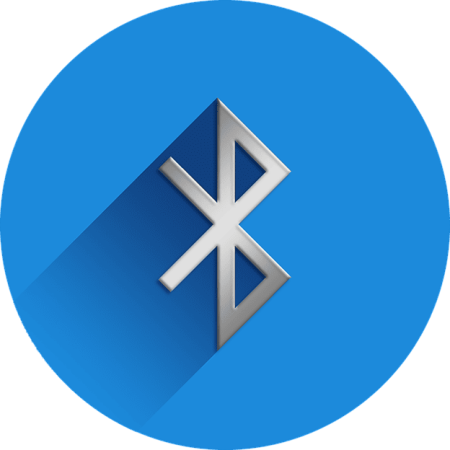
Why Rename A Bluetooth On iPhone?
Below are some of the reasons for changing the Bluetooth name on your mobile device :
Personalization
When you rename a Bluetooth device, it allows you to personalize your device and make it uniquely yours since most devices come with default names. By assigning a name that reflects your personality or preferences, you add a touch of individuality to your iPhone’s Bluetooth identity.
Ease of Identification
In environments where multiple Bluetooth devices are present, having a distinct name for your iPhone makes it easier to identify and connect to the right device. This is especially useful in crowded places or when pairing with multiple devices.
Enhanced Security
A customized Bluetooth name can serve as an additional layer of security. Instead of using default or generic names that may be common among devices, assigning a unique name makes it more challenging for unauthorized users to identify and connect to your iPhone.
Organization and Clarity
If you frequently connect to different Bluetooth devices, renaming your iPhone’s Bluetooth can help you stay organized. You can use specific names that indicate the type of device or its location, making it clearer when managing multiple connections.
Expression of Creativity
Changing your Bluetooth name provides a platform for expressing your creativity. Whether you opt for a witty, fun, or meaningful name, it’s an opportunity to showcase your personality through a small but noticeable aspect of your iPhone’s settings.
How to Change Bluetooth Name on iPhone

Changing the Bluetooth name on your iPhone is a straightforward process.
Here’s a step-by-step guide:
Unlock Your iPhone
Ensure your iPhone is unlocked and accessible.
Open Settings
Navigate to the “Settings” app on your iPhone. This app usually has a gear icon and can be found on your home screen.
Go to Bluetooth Settings
Scroll down the Settings menu and tap on “Bluetooth.” This will take you to the Bluetooth settings.
Enable Bluetooth (If Not Already Enabled)
Ensure your Bluetooth accessory is on. If Bluetooth is not already enabled, switch it on by tapping the toggle switch at the top of the Bluetooth settings page.
Locate Your Device
In the devices list available, find the connected device you want to rename. It may appear as “Your Name’s iPhone” or something similar.
Change Bluetooth Name
Tap on the (i) icon next to your device’s current name. This will take you to the device details page.
Edit Bluetooth Name
On the device details page, you’ll see the current name of your iPhone. Tap on the existing name to enter edit mode. A text box will appear.
Enter New Name
Delete the current name and enter the new name you want for your iPhone’s Bluetooth. Be creative, but keep it within the character limit.
Save Changes
Once you’ve entered the new name, tap “Done” on the keyboard. Some iPhones might have a “Save” or “Done” button in the top-right corner.
Verify Changes
Go back to the Bluetooth settings page and confirm that the new name is now displayed next to your device.
Your iPhone’s Bluetooth name is now successfully changed, and it will be reflected when you connect to other devices or when other devices discover your iPhone.

How to Choose Appropriate Bluetooth Name
Choosing an appropriate Bluetooth name for your device can be a simple yet personalized task.
Consider the following tips to help you select an appropriate Bluetooth name:
Be Unique and Descriptive
Create a Bluetooth name that is distinctive and helps you easily identify your device. Avoid generic names that may be common among default device names.
Avoid Personal Information
Refrain from using personal information or sensitive details in your Bluetooth name. Keep it generic to protect your privacy and security.
Make it Fun or Creative
If you enjoy a touch of creativity, consider giving your device a fun or interesting name. This can be a great conversation starter and make your device stand out in a list of available Bluetooth connections.
Consider Context
If you plan to use your device in specific environments, consider a name that fits the context. For example, if you’re using it at work, you might want a more professional-sounding name.
Consider Security
While Bluetooth names themselves don’t directly impact security, being mindful of how your device is identifiable can contribute to your overall digital security. Avoid easily guessable names to reduce the risk of unwanted connections.
Reasons Why the Bluetooth Name Is Not Changing on iPhone
When attempting to change the Bluetooth name on your iPhone, you may encounter a situation where the name isn’t changing, and it’s important to understand the reasons behind this issue.
Below are some of the reasons:
- Active Bluetooth connections.
- Bluetooth turned off.
- Airplane Mode enabled.
- Outdated iOS version.
- Incompatible characters or length.
- Exceeding character limit.
- Appropriate permissions not granted.
- Need for iPhone restart.
- Reset Network Settings.
- Family Sharing restrictions.
How to Fix Bluetooth Name Not Changing Name on iPhone
To troubleshoot Bluetooth not working, consider the following:
- Restart iPhone.
- Disable and re-enable Bluetooth.
- Forget and reconnect the Bluetooth device.
- Update iPhone software.
- Reset network settings.
- Reset all settings.
- Erase all content and settings.
- Check Bluetooth device compatibility.
- Contact Apple support if the issue persists.
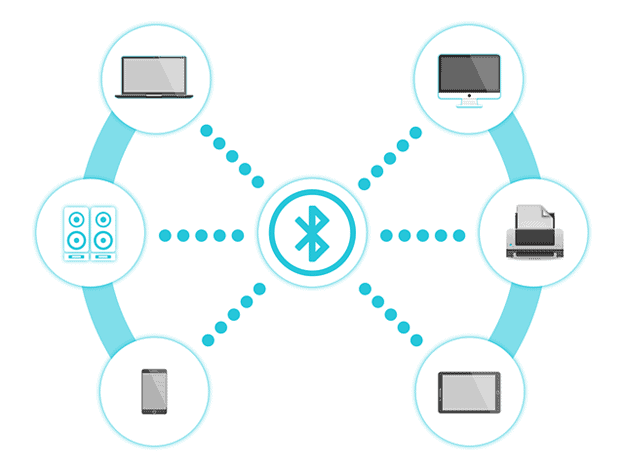
Frequently Asked Questions
Can I Change the Bluetooth Name on My iPhone to a Custom Name of My Choice?
Yes, you can change the Bluetooth name on your iPhone to a custom name of your choice (click here to know how to change Bluetooth name on Android).
Will Changing the Bluetooth Name on My Iphone Affect the Functionality of the Device?
Changing the Bluetooth name on your iPhone won’t affect its functionality. It’s a personalization option that allows you to customize the name for easier identification and connection with other devices.
Can I Change the Bluetooth Name on My Iphone Using Siri Voice Commands?
Regrettably, Siri voice commands do not provide a direct means to alter the Bluetooth name on your iPhone. Despite Siri’s effectiveness in managing different features of your device, this particular capability is currently unavailable.
Conclusion
Mastering the art of changing your Bluetooth name on your iPhone is a seamless process with our step-by-step guide. By following these simple instructions, you can personalize your device and enhance its connectivity experience. Take control of your iPhone settings effortlessly and enjoy a customized Bluetooth identity tailored to your preferences. You can now link your phone to a Bluetooth speaker or headphones, transfer files, synchronize with your smartphone, and perform various other functions.