Constant issues with Bluetooth turning off can be a perplexing puzzle for many users, disrupting seamless connectivity between devices. The root causes of this problem often range from mundane concerns like low battery levels and interference to more intricate software glitches or incompatible Bluetooth profiles. Unraveling the mystery behind persistent Bluetooth disruptions involves a systematic approach, exploring both hardware and software facets to piece together a solution that ensures uninterrupted wireless communication (click here to know some possible solutions if your Bluetooth keeps turning on).

Below are some of the reasons for “why does my bluetooth keep turning off” with solutions:
Battery Drain Issues
Bluetooth drain issues could be the reason why your Bluetooth keeps turning off.
Here are possible reasons why your Bluetooth may be draining your battery:
- Sometimes, a software glitch can cause your Bluetooth to search for connections, leading to excessive battery usage continuously.
- If your device’s battery is running low, it may prioritize power for essential functions and disable Bluetooth to conserve energy.
- In some cases, a hardware issue such as a faulty battery or a defective Bluetooth module can cause excessive battery drain.
Solution
To address the battery drain issue leading to Bluetooth disconnections, start by ensuring that both the Bluetooth device and the connected device have sufficient battery power. If the problem persists despite adequate power levels, consider optimizing power-saving settings on both devices or using a dedicated power source to prevent depletion during prolonged usage.
Interference From Other Devices
Interference from other devices can disrupt your Bluetooth connection, causing it to turn off unexpectedly. Bluetooth operates on radio waves, and these waves can be disrupted by other devices that operate on similar frequencies. For example, if you have a Wi-Fi router or a microwave oven nearby, their signals can interfere with your Bluetooth connection. Other Bluetooth devices close can also cause interference.
Solution
To minimize this issue, you can try adjusting your connectivity preferences. For instance, you can change the channel on your Wi-Fi router or move it further away from your Bluetooth device. Additionally, keeping your Bluetooth device away from other electronic devices can help reduce interference. Moreover, updating your Bluetooth firmware and drivers regularly can also improve connectivity and minimize interference from other devices.
Outdated Bluetooth Drivers
Outdated Bluetooth drivers can contribute to frequent Bluetooth disconnections by causing compatibility issues and failing to maintain stable connections with other devices. As the software fails to adequately manage the Bluetooth functionality, interruptions and automatic shutdowns may occur, disrupting seamless communication.
Solution
To resolve the issue of outdated Bluetooth drivers causing disruptions, start by checking the manufacturer’s website for updated driver versions. Download and install the latest drivers compatible with your operating system to ensure optimal Bluetooth functionality and stability.
Software Bugs and Glitches
Experiencing frequent Bluetooth disconnections? It could be due to software glitches and bugs. Sometimes, the Bluetooth connection on your device may keep turning off due to issues within the software itself. Software glitches and bugs can cause the Bluetooth functionality to malfunction, resulting in frequent disconnections. One common issue is when power saving settings interfere with the Bluetooth connection.
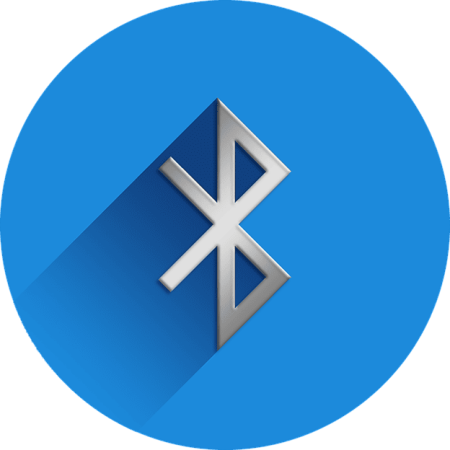
Solution
To fix software glitches and bugs with power-saving settings, you can disable power-saving settings or adjust them to allow Bluetooth to operate uninterrupted. Another solution is to check the device manager for any errors or conflicts with the Bluetooth driver. Updating the software and drivers on your device can also resolve any bugs or glitches that may be causing the Bluetooth disconnections.
Bluetooth Hardware Malfunction
A Bluetooth hardware malfunction can lead to recurrent disconnections as it interferes with the device’s ability to maintain a stable connection. Issues such as faulty components or damaged circuits within the Bluetooth hardware can disrupt the communication flow, resulting in frequent shutdowns and impairing the overall reliability of the Bluetooth feature.
Solution
If confronted with a hardware malfunction causing recurrent Bluetooth disconnections, the most effective approach is to contact the device manufacturer’s customer support for specialized assistance and potential warranty services. Attempting to troubleshoot or repair the hardware issue independently could exacerbate the problem, making professional guidance crucial for a lasting solution.
Incompatibility With the Device or Operating System
Incompatibility issues occur when your Bluetooth device isn’t fully compatible with your device’s operating system. Incompatibility is a common issue with the most common wireless connection. This can result in frequent Bluetooth disconnections and an overall unstable connection. Incompatibility issues are common with older devices or outdated operating systems that may not support the latest Bluetooth technology.
Solution
To resolve this issue, you can try updating your device’s operating system to the latest version. Additionally, you can check for any firmware updates for your Bluetooth device and install them if available. If the problem persists, you may need to consider using a different Bluetooth device that’s fully compatible with your device and operating system.
Bluetooth Sleep Mode Activation
Sometimes, your Bluetooth may turn off because it enters sleep mode. Bluetooth sleep mode activation is a feature designed to conserve power and optimize battery life. If there’s no Bluetooth activity for a certain period, it might go into sleep mode to save power.
Additionally, some devices have a battery optimization feature that automatically turns off Bluetooth when it isn’t in use. Moreover, strong interference from other wireless devices can cause Bluetooth to enter sleep mode.
Solution
To address Bluetooth disconnections caused by sleep mode activation, check your device settings for any power-saving or optimization features related to Bluetooth. Adjust these settings to ensure that Bluetooth remains active when needed, and consider adjusting the sleep mode timeout period to better suit your usage patterns.
Power Saving Settings
Power-saving settings are designed to save power and optimize battery levels on your devices. However, these settings can sometimes cause your Bluetooth to disconnect or turn off unexpectedly. When your Bluetooth is set to save power, it may automatically go into sleep mode to conserve energy. This can result in your device disconnecting from other Bluetooth devices.
Solution
To prevent this from happening, you can adjust your power-saving settings. One solution is to disable power saving mode specifically for your Bluetooth device. Another option is to increase the time it takes for your device to go into sleep mode.
Bluetooth Auto-Off Feature
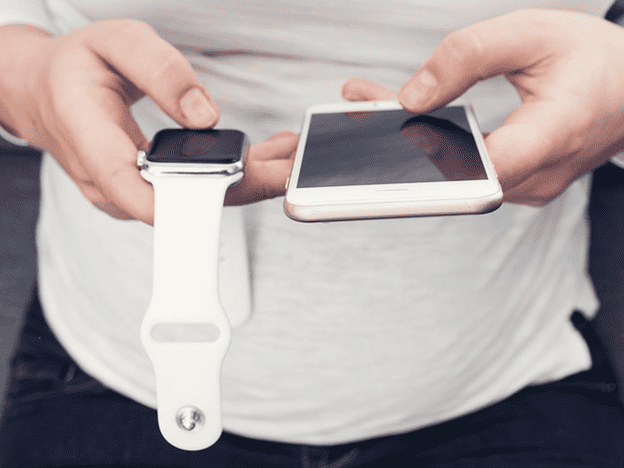
The Bluetooth Auto-Off feature, designed to conserve energy by automatically turning off Bluetooth after a period of inactivity, may lead to recurrent disconnections. If this feature is set to a short duration, it can result in frequent Bluetooth shutdowns, disrupting connectivity between devices. Also, incorrect network settings can interfere with Bluetooth connectivity.
Solution
If your Bluetooth is turning off due to an auto-off feature, access your device settings to locate and adjust the Bluetooth auto-off settings. Extend the auto-off timeout period or disable the feature to prevent Bluetooth from automatically turning off when not in use.
Signal Range Limitations
One of the main factors that can cause your Bluetooth to keep turning off is signal range limitations. Bluetooth devices typically have a limited range within which they can establish a stable connection. If you move too far away from the device you’re connected to, the signal may weaken or become unstable, causing your Bluetooth connection to drop.
Solution
To overcome this issue, try keeping your Bluetooth devices within proximity to each other. Avoid obstacles such as walls or other electronic devices that may interfere with the signal. Additionally, you can try using Bluetooth range extenders or repeaters to increase the range of your connection. By addressing these signal range limitations, you can improve the stability and reliability of your Bluetooth connection.
General Troubleshooting Tips and Tricks for Bluetooth Keep Turning Off
To improve the stability and reliability of your Bluetooth connection, ensure that your Bluetooth devices are well-maintained and up-to-date.
Here are some general and common troubleshooting tips and tricks to help you fix the issue of your Bluetooth keeps turning off:
Check for Interference
Other devices or objects, such as Wi-Fi routers or metal objects, can interfere with the Bluetooth signal. Move away from these sources of interference or turn them off temporarily.
Factory Reset (Last Resort)
As a last resort, consider performing a factory reset on your device. This will erase all data, so use this option cautiously.
Restart Your Devices
Sometimes, a simple restart can resolve the issue. Turn off both your Bluetooth device and the device you’re trying to connect to. Then, turn them back on and try reconnecting.
Update Drivers and Firmware
Outdated drivers or firmware can cause Bluetooth connection problems. Check for updates on the manufacturer’s website and install them if available. Additionally, ensure that your Bluetooth devices have the latest software updates installed.

Frequently Asked Questions
What Should I Do if My Bluetooth Turns off When I’m in the Middle of Using It?
If Bluetooth turns off unexpectedly during use, ypu can try to turn Bluetooth on and off and on again using Bluetooth icon on the quick contreol center. If the issue persists, check for software updates, adjust power-saving settings, or troubleshoot for potential hardware malfunctions.
What Can I Do if My Bluetooth Keeps Disconnecting Even After Following Troubleshooting Steps?
If your Bluetooth continues to disconnect despite troubleshooting steps, consider resetting your device’s network settings and ensuring that both your device and the Bluetooth accessory have the latest firmware updates installed. Additionally, try removing and re-pairing the devices to establish a fresh connection, as persistent issues may sometimes be resolved by re-establishing the Bluetooth link.
Is Interference the Only Reason for Bluetooth Devices to Enter Sleep Mode?
No, Bluetooth devices may also enter sleep mode due to inactivity, triggered by a lack of Bluetooth activity for a specific period. Additionally, some devices have battery optimization features that automatically turn off Bluetooth when not in use.
Conclusion
In the intricate web of technology, the enigma of Bluetooth disruptions unfolds through a myriad of potential causes, ranging from mundane battery concerns to intricate hardware malfunctions. Unraveling this code requires a systematic approach, delving into both the hardware and software realms. As users navigate the complexities of Bluetooth connectivity, understanding and addressing these diverse issues can ultimately lead to a solution, ensuring uninterrupted wireless communication in the ever-evolving landscape of interconnected devices.