Table of Contents
- 1 1- Vivaldi Offers You Tab Stacking
- 2 2- Right out of the box, Vivaldi has a Note taking software installed and ready for use.
- 3 3- Vivaldi allows users to use quick commands that are relevant and super productive
- 4 4- The Mouse Gesture Feature Maybe An Overkill But Still Adds More Value To Vivaldi
- 5 5- The Ability To View Multiple Tabs Side-by-side Is Refreshing
- 6 Conclusion
Without a doubt, the days of Internet Explorer and Dillo are truly over. The vast majority of you feel at home with Google Chrome or Mozilla Firefox.
But that might change because there is a new browser in town. It goes by the name of Vivaldi and it offers a lot of new features that a worth trying out.
Some of you might not know that Vivaldi has been in its development phase for over a year now. The company has tested its, reportedly unique,
internet browser thoroughly through the alpha and beta stages.
On April 6, 2016 Vivaldi Technologies finally released the initial version of its internet browser Vivaldi. Since then the browser has been downloaded more than 2 million times.
Not only that, just recently the internet browser its first major milestone in the form of a stable release version 1.0.
Vivaldi founder is Jon Stephenson Von Tetzchner, who is also the co-founder and former CEO of the Opera software.
The company behind Vivaldi has stated numerous times in the past that their new Vivaldi browser is specifically built for power internet users.
In other words, Vivaldi is a browser that is aimed at users who load a lot of extra features into their browsers through the use of extensions and various other add-ons.
Vivaldi gives you a ton of features right out of the box and hence has been called the browser for internet pros.
Currently, you can get Vivaldi, for free, for Windows, Mac, and Linux. And while the jury is still out on whether Vivaldi would be able to break Chrome’s stronghold on the browser market, here are the reasons why we think that Vivaldi deserves your attention.
1- Vivaldi Offers You Tab Stacking
Modern browsing is nothing like the browsing from the old Internet explorer and ask.com days. Nowadays most users are stuck in a browser tab hell where users open up twenty odd tabs before they realize that the situation is out of control and they can’t find the website they opened up just a few minutes ago.
We’ve all been there and the experience is excruciating, to say the least. Not to mention the waste of time and productivity when someone can’t find the thing they’re looking for.
In comes Vivaldi’s Tab Stacking feature. This feature does its best to make sure that no matter how many tabs a user has opened, there is always some sort of order in all the chaos.
It basically tries to avert the tab disaster from happening in the first place by allowing users to create folders.
The Tab Stacking folders are just like your regular folders but with one key difference. The Vivaldi Tab Stacking folders are made up of tabs instead of files.
So just like the folders on your smartphone’s home screen (where you keep multiple apps in one folder in order to manage a lot of apps in an orderly fashion), Vivaldi allows users to store related tabs in folders so that they are easier to find and manage.
All you need to do is drag the particular tab and drop it on top of another tab. That’s it. Vivaldi will take care of the rest and will form a tab stack with the two tabs to put you in control of your tab situation.
Of course, you should always try to group tabs together than are relevant or from the same website.
For example, you can group all Google Docs files in one tab stack and have the research pages like Wikipedia articles in another tab stack.
Basically, you should always try to group tabs that are centered around similar topics.
Maybe you like to socialize at regular intervals while you work. Well, Vivaldi has got you covered since you can collect all your social media tabs in a group and tab stack them in one place and have another tab stack for work related websites.
If you want to remove a specific tab from a tab stack then all you need to do is right click on that tab. You can also use the same right click button to unstack all stacked tabs at once.
2- Right out of the box, Vivaldi has a Note taking software installed and ready for use.
Do you often need to write down ideas while you work?
Well, if you don’t want to log into Google Keep or Evernote every time you have to make a note then Vivaldi Note Taking app might just be for you.
Vivaldi’s Note Taking tool is an invaluable feature that can increase your productivity without any extra effort because this tool allows you to take notes on the fly.
The Note Taking tool has been built right into Vivaldi and you can access the tool from the sidebar menu.
All that is required of you is a click on the notes icon. That’s it. As soon as you click the Note icon, a new window will pop up and you can begin typing out whatever it is you want to note down.
The Note Taking app from Vivaldi also allows users to organize notes into folders. Not only that, the Note Taking feature from Vivaldi also enables users to add attachments and screenshots to their notes.
To attach a file or a screenshot to your note, all you need to do is click the relevant icon at the bottom of your note taking app screen.
Do keep in mind that this Note Taking feature from Vivaldi is a vastly different feature to Microsoft’s annotation write tool. In fact, the Vivaldi Note Taking feature can’t be used for annotating web pages at all.
Any you note down using the Note Taking feature will stay fixed on the sidebar even if you move away from the current site and log into another one.
Of course, you can always attach URLs to your notes in order to reference them later. The Note Taking feature from Vivaldi also allows you to stamp your notes with a date and time.
This might seem trivial at first, but once you use the Note Taking feature you’ll appreciate what a small notepad feature, that is built right into your browser’s sidebar, can do for you.
3- Vivaldi allows users to use quick commands that are relevant and super productive
The other feature which sets Vivaldi apart from Chrome and Firefox is Quick Commands. The Quick Commands feature in Vivaldi isn’t just your regular quick commands menu. The commands in Vivaldi’s case are super relevant that actually save you time.
You can press F2 on your keyboard and start typing to search the internet along with your bookmarks and recent history.
Long time users of Google Chrome might relate to this feature as well because Chrome has it’s own Omnibox which works in a similar way.
The only difference is that there is no single key on the keyboard that allows users to access Chrome’s Omnibox instantly.
Vivaldi goes one step further and allows users to use the Quick Commands box to search for other keyboard related shortcuts and menu items.
As mentioned before, you can use the Quick Commands menu to access your entire internet history with the press of a single button.
Readers should also know that Vivaldi also has support for custom keyboard shortcuts. So if you are unhappy with the default key pairings then you can change those to your hearts content from the relevant menu.
Just go to the Settings menu and then access the Keyboard tab to view and edit Vivaldi’s default shortcuts. You can also make some of your own if you like to really customize the functionality of your internet browser.
4- The Mouse Gesture Feature Maybe An Overkill But Still Adds More Value To Vivaldi
Chrome and Firefox don’t have gesture support. In fact, the only browser apart from Opera that supports mouse gesture shortcuts is Vivaldi.
If you want to open up a new tab, all you need to do is swipe your mouse in the downward direction while holding the right mouse button.
If you feel like closing an opened tab then just hold the right mouse button and slide your mouse first in the downward direction and then towards the left making shape of the alphabet L.
Of course, if you have never used mouse gestures before, you might find the mouse gestures in Vivaldi to be of no use.
Or you may think that it is much faster to actually open and close tabs using standard methods like clicking the plus icon and the cross icon respectively.
But once you have put in some time working with Vivaldi’s mouse gestures, you will feel at home with browsing the internet with mouse swipes rather than clicks.
To enable Vivaldi’ mouse gestures all you need to do is go to Settings menu and select the Mouse tab.
Then enable (or disable depending on your scenario) mouse gestures by ticking the select box. It would be better for your overall experience if you actually see the mouse gesture demonstrations on screen from the options given in the menu.
Needless to say, that you can add your own mouse gestures as well.
5- The Ability To View Multiple Tabs Side-by-side Is Refreshing
The biggest benefit, without a shadow of a doubt, that Vivaldi offers to its users over Google Chrome and Firefox is the ability to view multiple tabs side by side in the same browser window.
If you pick several tabs using the Ctrl or Cmd key and then select a predefined layout from the little Page tiling icon that is located at the bottom then you can organize and view your tabs either horizontally or vertically or even in grids.
The Side-by-side feature works for tab stacks also. This is specifically useful for writers since this feature allows you to have two articles, in full view, side-by-side for comparison and fact checking.
It might not be a revolutionary feature since Windows 10 users are already accustomed to its snap feature which does the same thing, but Vivaldi’s side-by-side feature does make the process simpler and more streamlined.
In Windows case, you actually have to open up four different tabs in new browser windows to arrange them to your liking, but Vivaldi does that from within the same browser window. If you want to go back to normal mode then you can do that with the press of a single button that lies at the bottom menu just beside the image icon.
As mentioned before, this feature is already available in Windows and somewhat is Linux as well, but Vivaldi provides another legitimate alternative.
Conclusion
Vivaldi offers plenty more than just these five features. You can view thumbnails for your tabs and can visit the first page in any tab’s history with the press of a single rewind button.
Vivaldi also has support for Google Chrome extensions and probably offers more customization options than either Chrome or Firefox.
Of course, Vivaldi isn’t the perfect browser. Chrome and Firefox still outrank it in terms of reliability, speed, and security. Vivaldi also is as memory heavy and CPU hungry as Google Chrome and Firefox even without any extensions, so it is still a work in progress.
But for what it’s worth, Vivaldi has made a strong start to its browser career and is definitely well worth your time.
- How to Pair a Vizio TV to Bluetooth Speakers – Quick and Easy - March 28, 2022
- How to Update iPhone Without WiFi - March 17, 2022
- What Is the Need for Businesses to Invest in Hiring for Java Development? - March 14, 2022
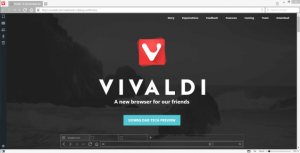

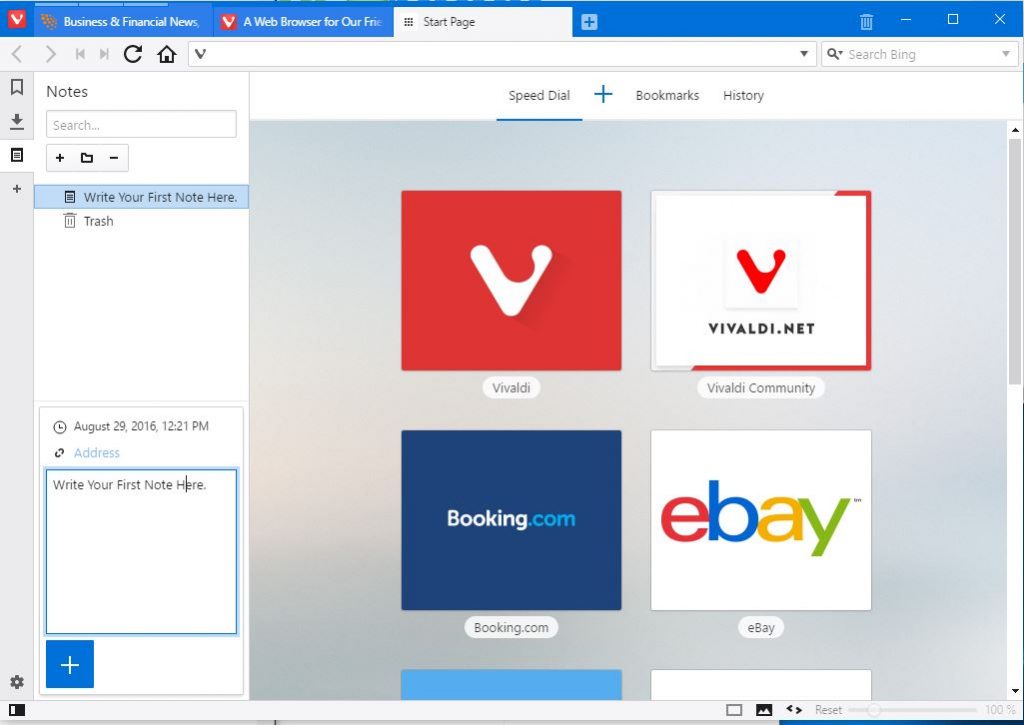

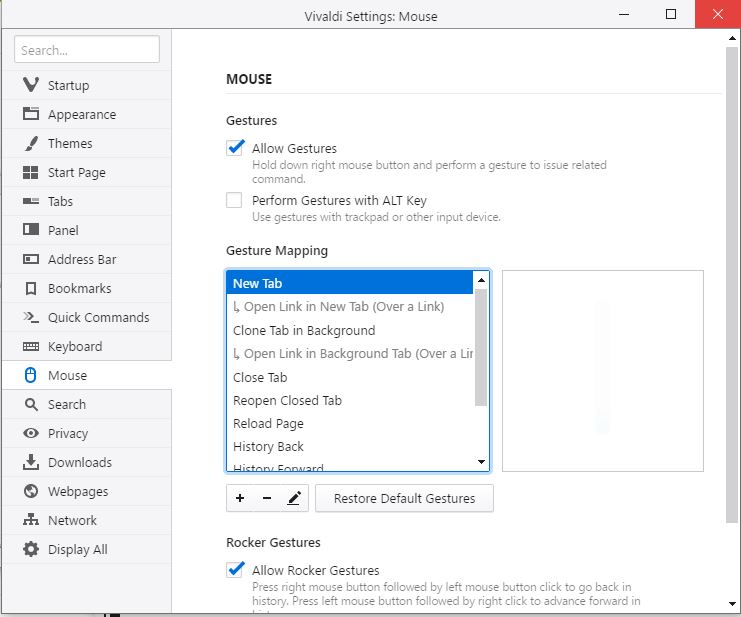

So, can we use Chrome Extensions with Vivaldi?
Yes