Are you tired of dealing with the frustrating issue of the LG IMS app constantly stopping on your device? In this ultimate guide: LG IMS Keeps stopping, how to fix it, we will walk you through the reasons behind this glitch and provide you with effective solutions to ensure a smooth and glitch-free experience. LG IMS is an essential application on LG devices that allows the use of 4G LTE and 5G to exchange calls, receive, and send text messages. However, it can be quite bothersome for LG users when the app keeps crashing or stopping unexpectedly. But worry not! We have got you covered with simple yet powerful troubleshooting steps to get rid of this annoyance once and for all.

What Is LG’s IMS App?
LG’s IMS app is a handy tool that allows you to seamlessly communicate with others using features like video calling and messaging, all in one user-friendly interface. This app is specifically designed for LG phones and offers a convenient way to stay connected.
However, some users may encounter an issue where the app keeps stopping unexpectedly, accompanied by an error message. However. there are several troubleshooting steps you can take to resolve the issue and ensure a glitch-free experience with LG’s IMS app.
Why Does LG IMS Keep Stopping?
To ensure a seamless user experience, understanding the reasons behind the IMS error on your LG device is crucial.
Here are some possible causes for the frustrating ‘lG IMS keeps stopping’ issue on your LG phone or smartphone:
Software Glitch
Sometimes, a minor software bug can cause the IMS app to crash repeatedly. This can be due to an outdated version of the app or conflicts with other applications running on your device. Using an outdated version of the LG IMS app can lead to compatibility issues and frequent crashes. Updating the app to the latest version from the Google Play Store can often resolve this problem.
Network Connectivity Problems
Poor network signal or unstable internet connection could disrupt the functioning of IMS and result in frequent crashes.
Conflicting Settings or Configurations
Certain settings or configurations on your LG device might interfere with the proper functioning of the IMS app. It’s essential to review and adjust these settings accordingly.
How To Fix LG IMS Error
Here are some of the effective ways to fix an LG IMS error message:
Restart Your Phone
If you’re looking for a quick and effective way to resolve the IMS error on your LG device, simply restart your phone for a fresh start and smoother performance. Restarting your phone can help eliminate any temporary software glitches or conflicts that may be causing the LG IMS error. By doing this, you’ll be able to experience a glitch-free experience and ensure that the LG IMS app keeps running smoothly without any interruptions.
Check the System OS
Checking the system’s operating system of the affected LG phone is essential to ensure a smooth and uninterrupted user experience. When facing issues such as ‘LG IMS keeps stopping,’ it’s important to verify that your device’s operating system is up to date. An outdated OS can often lead to glitches and malfunctions, causing apps like LG IMS to crash frequently.
To check the system OS on your LG device:
- Go to Settings, then About Phone, and tap on Software Information.
- From there, you can see the current version of your operating system and whether any updates are available.
Keeping your system updated will not only enhance performance but also provide bug fixes and security patches for a glitch-free experience.

Update LG IMS App
To ensure an uninterrupted user experience, make sure to update your LG IMS app regularly by accessing the software information in your device’s settings.
To update the LG IMS app on your T-Mobile LG smartphone:
- Start by locating the LG IMS app icon on your device’s home screen or in the app drawer.
- Once you find it, tap and hold on the icon until a menu appears.
- From there, select ‘App info’ or ‘Info,’ which will take you to a page with more details about the app.
- Look for an option that says ‘Update’ or ‘Check for updates,’ and tap on it to initiate the update process.
You can also update the app using the steps below:
- Launch the Google Play Store on your LG Android device.
- Tap the hamburger icon (three horizontal lines) to access the menu.
- Select “My Apps & Games” from the menu.
- Under “Installed”, locate the LG IMS application.
- Tap the “Update” next to the LG IMS app.
- The app will begin updating on your LG device.
It’s important to keep your LG IMS app up to date as new updates often include bug fixes and performance improvements that can help prevent glitches and ensure a smooth experience.
Clear Cache Data
Ensure a seamless user experience by regularly clearing the cache data on your T-Mobile LG smartphone. Clearing the cache can help fix issues with IG IMS.
Here are four simple steps to clear the cache data on your device:
- Go to Settings on your LG smartphone.
- Scroll down and tap on Apps or Application Manager.
- Find and select the LG IMS app from the list of installed apps.
- Tap on Storage, then choose Clear Cache.
Disable the App
It is conceivable that you might encounter issues with WiFi calling or VoLTE services due to LG IMS errors. To prevent this, it’s essential to deactivate the application on your LG smartphone. Here’s how to do it:
- Dial 277634#*#.
- Next, choose Field Test and then Modem Settings.
- Toggle the VoLTE switch on/off.
- Complete the process by restarting your device.”
Reinstall the App
Reinstalling the app can often resolve any issues or glitches that you may be experiencing. To do this, simply uninstall the app from your device and then visit the app store to download and install it again. This process will give you a fresh start with the app and may solve any problems you are facing.
Reset Your Device
To guarantee a seamless performance, try resetting your device to resolve any issues with the app.
To do this:
- Go to your device’s settings, and then head to About Phone.
- Choose Factory Reset.
- Select Erase All Data for confirmation.
Here are some benefits of resetting your device:
- It clears temporary files and cache that may be causing conflicts with the app.
- It refreshes system settings and resolves any software glitches that could be affecting the app’s functionality.
- It frees up memory space, allowing the app to run more smoothly.
- It gives your device a fresh start, eliminating any potential conflicts or compatibility issues.
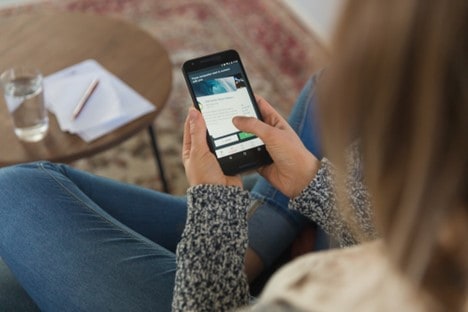
Is LG IMS a Virus?
Rest assured, LG IMS is not a virus. It’s actually an essential component of your LG device that allows for important functions like voice and video calling over LTE networks. The reason behind the app crashing or glitching could be due to various factors such as software conflicts, outdated versions, or insufficient storage on your device.
Frequently Asked Questions
Can I Use LG IMS on Any Smartphone or Is It Exclusive to LG Devices?
LG IMS is not exclusive to LG smartphones. It’s a standardized system used by many smartphone manufacturers and network operators globally. As long as your smartphone and your mobile network support the IMS framework, you should be able to use services like VoLTE, regardless of the brand of your smartphone. However, the specific implementation and user interface for accessing these services may vary from one smartphone to another, and they are usually controlled and configured by your mobile carrier.
What Are Some Common Symptoms or Signs That Indicate My LG IMS App Is Experiencing Errors?
Common signs that your LG IMS app is experiencing errors include frequent crashes, freezing, slow performance, error messages, and features not working properly. If you notice any of these symptoms, it’s likely that there is an issue with the app.
Can I Disable or Uninstall LG IMS Without Affecting the Functionality of My Device?
Yes, you can disable or uninstall LG IMS without affecting your device’s functionality. However, keep in mind that some features may not work properly if they rely on LG IMS for certain functions.
Conclusion
In conclusion, if you’ve been experiencing the frustrating issue of the LG IMS app constantly stopping on your phone, there are several steps you can take to resolve this glitch and enjoy a smoother user experience. By following these troubleshooting tips and taking appropriate actions, you can overcome the “LG IMS keeps stopping” error and enjoy glitch-free usage of your device once again. You can also try to temporarily enable Airplane Mode on your LG device, wait for a few seconds, and then disable Airplane Mode. This action can refresh the network connection and potentially resolve the IMS error. If the problem persists, consider restarting your device or contacting LG customer support for further assistance.
- The Evolving Threat Securing the Final Layer: How Screen Watermarking Protects Organizations from Insider Threats Landscape in ASEAN - October 8, 2025
- The Camera Set That Makes Tracking Real: Discover What It Does and Why You Need It - October 2, 2025
- Trending Trousers: The Must-Have Styles for Women - September 26, 2025