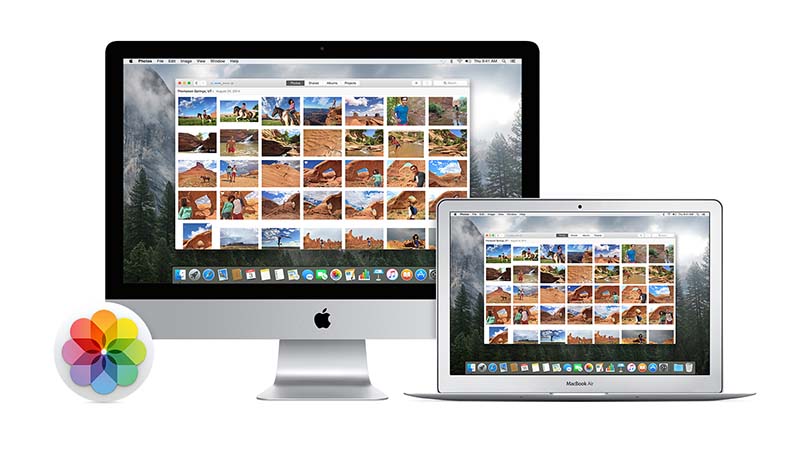Photos is an app found on Mac computers, and it can do more than just store your images. A lot of people know that every photo won’t come out the way you like them to be. Taking time in preparing for the shot can still be the best way to prevent an extensive editing process. However, there are unavoidable factors that can inhibit you from getting the perfect shot.
Photos Can Help You Get Better Images
Using the Photos application on your Mac computer will bring powerful tools at your disposal to assist you in getting better images. Whether it’s using the Light and Color adjustments tool to tweak the look of your photo, or give an photograph an entirely new look and feel with the use of filters, then this application can do it (just like PicWish). However, one of its more useful features is that of the Repair tool. Using it will allow you to manually remove blemishes from a photograph, and can even remove some objects that you don’t want them to be there in the first place. Removing these elements can even be done in a few clicks.
The first thing to do to take advantage of the Photos Repair Tool is to, of course, pick a photo to edit from your library. Once you have your chosen photo, double-click on it to open it up. Zoom into the photo to get as close to the blemish as possible without zooming in too much that you get an overly pixelated look. If you’re using a Mac notebook, you can use a pinch gesture on the trackpad to zoom into the photo. Otherwise, you can use the slider found on the top-left of the window.
Next up is you would want to open the editing panel. To open this up, simply click the Edit button situated at the top-right of the window, then choose Image -> Show Edit Tools. Retouching your image can be done by using the other options to edit your photo. Using them can enhance colors, crop image and/or straighten the image, but we’ll focus on the Retouch function for now.
You will be able to see a slider found to the left of the Photos window which will alter the size of the brush that you can use on the image. If the blemish on the photo is small enough to be covered by a click of the mouse button, it will garner good results. Otherwise, if the blemish is a bit on the larger side, then you can click and drag so that the blemish will be covered completely.