The iPad’s split keyboard feature offers a convenient solution for users who prefer typing with their thumbs or have difficulty reaching across the screen. However, like any technological tool, it is not without its flaws. Many users have encountered issues with the split keyboard on their iPads, causing frustration and hindering productivity. In this ultimate solution guide, we will explore what a split keyboard is, discuss its benefits, and provide step-by-step instructions on how to fix common problems that may arise. Despite its advantages, some users have experienced difficulties with the split keyboard functionality on their iPads. By following our comprehensive guide, readers will be equipped with the knowledge of how to fix split keyboard on iPad to overcome any frustrations they may encounter while using the iPad’s split keyboard feature.
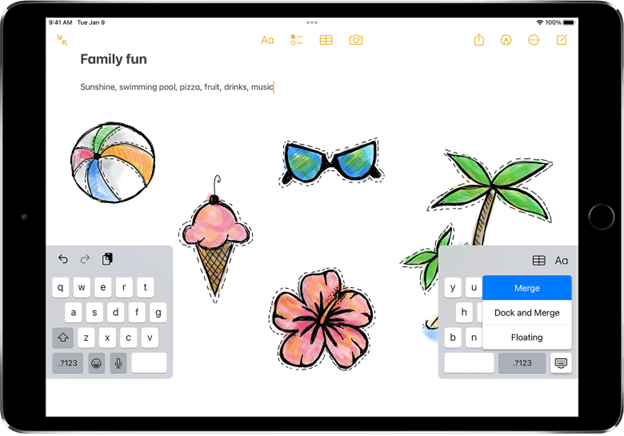
What Is an iPad Split Keyboard?
A split keyboard refers to a type of keyboard layout that is divided into two separate sections, allowing the user to position their hands more ergonomically and potentially reducing the risk of repetitive strain injuries. This feature is commonly found in iPad’s keyboard and provides a solution for individuals who struggle with typing on a traditional keyboard layout. The split keyboard feature can be activated or disabled depending on the user’s preference or specific needs. For those experiencing difficulties with the split keyboard, there are ways to fix common issues such as keys not responding or being unresponsive.
Benefits of a iPad Split Keyboard
Here are some simple points highlighting the advantages:
Improved Ergonomics
Split keyboards allow for a more natural hand and wrist position, reducing the risk of strain or discomfort during long typing sessions.
Enhanced Typing Speed
Many users find it easier to type quickly and accurately on a split keyboard, as it can reduce the need to stretch or contort fingers to reach keys.
Customizable Layout
Some split keyboards offer customizable layouts, allowing users to adjust the keyboard’s width and position to their preference, making it easier to reach keys with ease.
Reduced Fatigue
Typing on a split keyboard can help reduce muscle fatigue, particularly in the hands and wrists, making it more comfortable for extended periods of use.
How To Fix Issues on a Split iPad Keyboard

Split keyboard problem can be fixed through the following methods:
1. Restart Your iPad
Restarting the device can be an effective step towards resolving any technical issues that may arise when using a split keyboard on an iPad. Restarting the allows the system to refresh and clear any temporary glitches or conflicts that may be affecting the functionality of the split keyboard. This simple solution is often recommended as a first troubleshooting step in many ultimate solution guides for iPad split keyboard woes.
To restart your iPad:
- Press and hold the Power button (located on the top or side of your iPad) until the slider appears on the screen
- Slide the slider to turn off your iPad
- Wait a few seconds for the iPad to completely shut down
- Press and hold the Power button again until the Apple logo appears on the screen
- Release the Power button, and your iPad will restart.
2. Toggle The Split Keyboard
Toggling the split keyboard option can be a useful technique to address any potential issues or inconveniences that may arise while using this feature on an iPad.
To toggle the split keyboard:
- Open any app where the keyboard is visible, such as Notes or Safari.
- Touch and hold the keyboard icon at the bottom-right corner of the screen. This action will prompt a menu that allows users to select “Split” or “Dock and Merge.”
- By choosing “Split,” the keyboard will separate into two halves placed towards opposite sides of the screen, enabling easier thumb typing in landscape mode.
- Conversely, selecting ‘Dock and Merge’ brings back the standard full-width keyboard.
Toggling between these two options can fix any misplacement issues or accidental activation of the floating keyboard while typing on an iPad’s touchscreen. If the method fails, you can try to disable the split keyboard altogether by going to the settings app>General>Keyboard> and turn off the “Split Keyboard. “
3. Reset Keyboard Settings
Resetting keyboard settings can be a helpful step to address any potential issues or inconveniences that may arise while using the split keyboard feature on an iPad.
To reset the keyboard settings:
- Go to “Settings”
- Scroll down and tap on “General”
- Scroll down again and tap on “Reset”
- Choose “Reset Keyboard Dictionary.”
This can help resolve issues such as unresponsiveness, misplaced keys, or other glitches that may occur while using the split keyboard on an iPad.
How To Troubleshoot Other Keyboard Problems
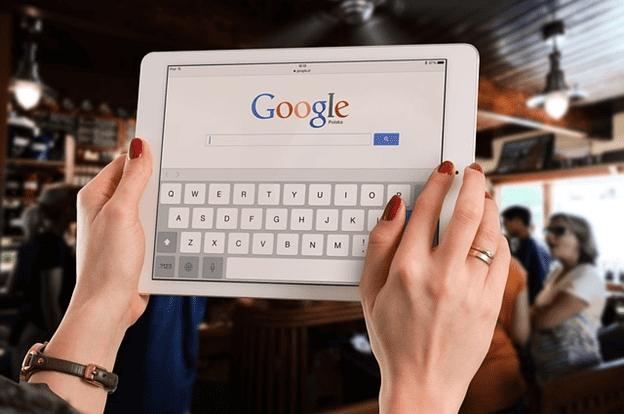
Split iPad keyboard may not be the only keyboad issues.
Here are some other issues and how to fix them:
Keyboard Not Appearing
When facing this problem, first, ensure that the keyboard is enabled by going to Settings > General then Keyboard and checking if “Split Keyboard” is turned on. If it is already enabled, try force-quitting the app you are using and reopening it to see if the keyboard appears. Additionally, restarting your iPad can also resolve this issue. If none of these steps work, resetting your device’s settings might be necessary as a last resort. However, keep in mind that this will erase all personalized preferences and configurations.
Onscreen Keyboard Not Appearing
By following a few simple steps, such as checking for any software updates, ensuring that the keyboard is enabled in settings, or restarting the device, users can potentially resolve the issue of the onscreen keyboard not appearing. Additionally, it is important to verify if any third-party apps or accessories are causing conflicts with the keyboard functionality and consider disabling them temporarily.
Frequently Asked Questions
Can I Customize the Layout of the Split Keyboard on My iPad?
Yes, it is possible to customize the layout of the split keyboard on an iPad. Various options are available, allowing users to adjust key size and position according to their preferences and typing style.
How Can I Turn Off My iPad Floating Keyboard?
To turn off your floating keyboard on your iPad, you can use one of these three methods: drag it down to the bottom of the screen, pinch it with two fingers to collapse it, or tap the keyboard button in the bottom right corner and select “Dock.”
Can I Use a Split Keyboard on Other Apple Devices Like the iPhone or Mac?
The split keyboard feature is currently only available on iPads with a physical Home button. This is because the split keyboard requires a larger screen size in order to be usable. On the iPhone and Mac, the keyboard is too small to be split into two halves. However, there are a few third-party keyboard apps that offer a split keyboard layout on the iPhone and Mac. However, these keyboard apps may not be as reliable or user-friendly as the built-in keyboard.
When Should I Disable Split Keyboard?
You should consider disabling the split keyboard on your iPad when you need to type more quickly and accurately, as the standard, unified keyboard layout can be more efficient for some users. Additionally, disabling the split keyboard may be preferable when working on tasks that require a larger, uninterrupted touchscreen display, such as drawing or editing documents in landscape mode.
Conclusion
Navigating the occasional frustrations of a split iPad keyboard is now easier than ever with this comprehensive guide. By following the tips and tricks outlined here, you can optimize your typing experience and make the most out of your iPad’s versatility. Whether you’re a casual user or a productivity enthusiast, these solutions will help you unlock the full potential of your device and ensure that your iPad split keyboard becomes a seamless and efficient tool for your daily tasks. If you need more support you can always contact Apple support.
- The Evolving Threat Securing the Final Layer: How Screen Watermarking Protects Organizations from Insider Threats Landscape in ASEAN - October 8, 2025
- The Camera Set That Makes Tracking Real: Discover What It Does and Why You Need It - October 2, 2025
- Trending Trousers: The Must-Have Styles for Women - September 26, 2025