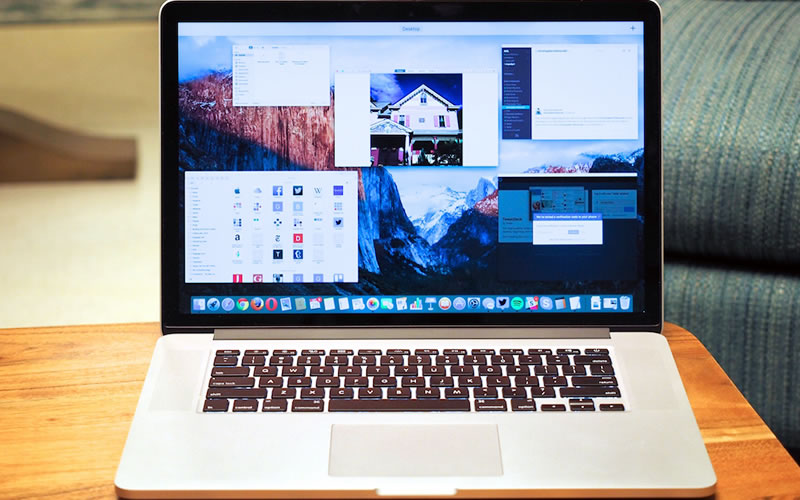The OS X El Capitan is a modest update to the last year’s Yosemite release. Now, it brings a flatter and sleeker design interface with a tighter integration for the iOS. In summary, the update contains a faster performance, enables split-screen multitasking functions, integration of transit directions in Maps, and other useful tweaks to built-in apps. Safari, Apple’s own web browser, also gets pinned tabs, and an easier way to mute noisy tabs.
Despite all these updates, the upgrades still seem a bit… minor. However, it still gets away with it beautifully to provide the necessary tweaks and upgrades to a Mac computer.
The OS X El Capitan is a Modest and Simple Update, But is Very Welcoming
To install the OS X El Capitan update, the computer needs to run with at least 2GB of RAM, and you need to have at least 8GB of internal storage remaining. There should also be an existing operating system of OS X 10.6.8 or higher. In case you’re wondering, the 10.6.8 is the Snow Leopard update which was last updated back in 2011. And lastly, you need time because downloading a 6GB update is no joke.
The Mac OS X El Capitan has the same look with its previous update, well, almost. Once you’re able to download it for your Mac computer, you will immediately notice that almost nothing has changed, visually. However, El Capitan will provide a more minimalistic approach to icons which provides a more flat aesthetic feel. It also has semi-see-through menu bars. There’s also a slight change in system fonts for English and Chinese speaking users.
Another feature (and it’s a bit of a cute one) added to the update is called Find My Cursor. It does exactly what it sounds like. There are times when you’re running on multiple monitors that you can’t find your cursor, or when there’s too much going on in the display and the cursor gets lost. To locate your cursor, simply shake your finger back and forth on the trackpad. What it does is that the cursor will become large enough that it will be so hard to miss.
There are also new multi-tasking features for the new update. There is now a Split View which can be accessed in two ways. One method is to click and hold the green stoplight button (which is usually used to enlarge the window to go full-screen), and the other one is to drag a window on top of another window in the Spaces Bar in Mission Control.
The OS X El Capitan update is good but it may seem far from great. There are a lot of great features installed, as well as new performance boosts, but users may feel that there should be more to it.