Are you feeling locked out of your Notes? Don’t worry, because in this informative guide will walk you through the step-by-step process of resetting your Notes passwords on various devices. Whether you’re using an iPhone, iPad, iPod Touch, or Mac, we’ll show you the detailed methods to regain access to your precious notes. And if you’re looking for alternative ways to reset your Notes passwords, we’ve got some handy tips for you too. No more frustration, just easy ways to regain control of your locked Notes. Let’s get started!

What Is Notes App?
The Notes app is a built-in application on Apple devices, such as iPhones, iPads, and Macs, designed for creating and organizing digital notes. Users can input text, add images, draw, and create checklists, making it a versatile tool for personal and professional note-taking needs. Apple Notes app on iPhones enables you to lock notes, maintaining their privacy from individuals who may access your iPhone.
What Is the Need to Reset Notes Password?
If you forgot Notes password, resetting it is essential to regain access to your important information. Forgetting a password can happen to anyone, and it can be frustrating, especially when you have important notes locked away. By resetting your forgotten Notes password, you can unlock your notes and retrieve the valuable information within them.
When your notes are locked and inaccessible, it can hinder your productivity and prevent you from accessing important information at crucial times. Resetting your Notes password allows you to regain control and access your notes whenever you need them.
Resetting Notes Password on iPhone, iPad, iPod Touch
Here are the steps on how to reset Notes password on your iPhone, iPad, or iPod Touch:
- Open the Settings app.
- Scroll down and tap on “Notes.”
- Tap on “Password.”
- Tap “Reset Password.”
- Enter your Apple ID password.
- Create a new password for the Notes app.
- Verify by entering the same password.
Note: Steps may vary slightly based on the iOS version.
Resetting Notes Password on Mac
To reset the Notes password on a Mac, follow these steps:
- Open the “Notes” app on your Mac.
- In the menu bar, tap “Notes” and choose “Preferences.”
- Go to the “Password” tab.
- Click on the “Reset Password” button.
- Enter your Apple ID password for verification.
- Set a new Notes password.
- Optionally, provide a hint to help you remember the password.
- Click on “Reset Password.”
Your Notes password on your Mac will be reset with the new credentials you’ve entered. Keep in mind that this process may vary slightly depending on your macOS version.
Alternative Methods to Reset Forgotten Notes Password
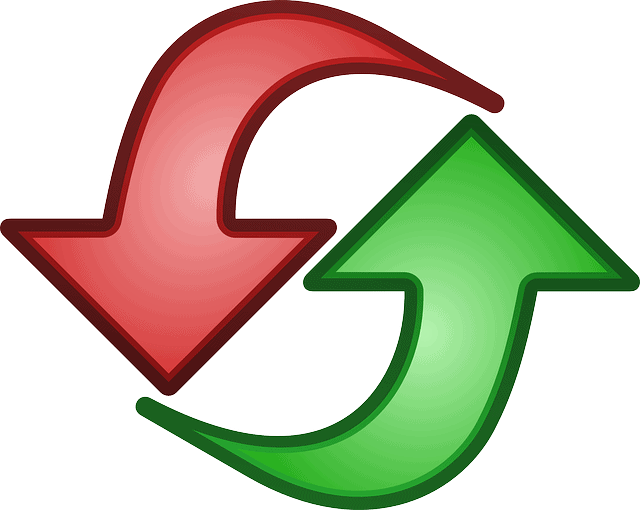
Based on your circumstances, there are a couple of alternative approaches worth considering:
Review Password Hints
Check if you set up a password hint during the initial password creation. Password hints can provide clues that may help you recall the old password when attempting to unlock a secured note.
Utilize Touch ID or Face ID
If your device supports Touch ID or Face ID and you previously used these features to unlock notes, you may still be able to access your notes through these biometric methods, provided you haven’t disabled them.
Seek Assistance From Apple Support
Although Apple cannot directly access locked notes, reaching out to Apple Support may yield guidance or troubleshooting steps tailored to your specific scenario. Additionally, they might assist you in restoring your device from a backup, excluding the locked notes.
Explore Third-Party Data Recovery Tools
While some third-party data recovery tools claim to retrieve lost or forgotten passwords, exercise caution. Prioritize thorough research on the reliability and safety of these tools, as they may carry risks. Use them at your discretion.
Tips to Remember Your Notes Password
If you want to ensure that you never forget your Notes password again, here are a few helpful tips to keep in mind:
- Use familiar words and numbers.
- Create a memorable hint.
- Associate the password with a specific event.
- Utilize acronyms or abbreviations.
- Choose a password related to the note’s content.
- Keep it simple and easy to recall.
- Avoid using complex combinations.
- Regularly update and practice the password.
- Associate the password with a visual image.
- Consider using personal references.
How to Lock and Unlock Notes
To lock and unlock notes on an iPhone, follow these steps:
Lock Note:
- Open the Notes app on your iPhone.
- Select the note you want to lock.
- Tap the share button (the square with an arrow pointing upward).
- In the menu that appears, select the lock icon.
- Create a password for the note and add a hint if desired.
- Tap “Done.”
Unlock Note:
- Open the Notes app.
- Navigate to the locked note.
- Tap on the note to view its contents.
- You will be prompted to enter the password for the note.
- Enter the password to unlock and access the note.
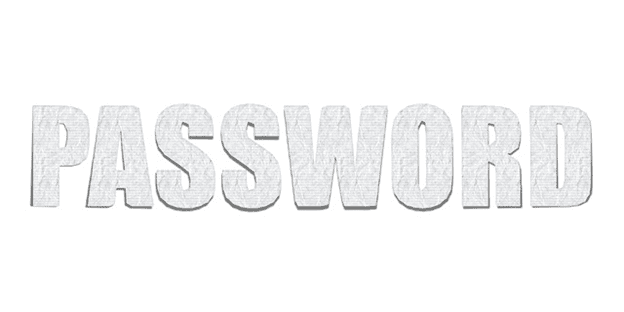
Frequently Asked Questions
Can I Reset My Notes Password if I Don’t Have Access to My Apple Device?
Unfortunately, resetting the Notes password requires access to your Apple device and Apple ID for verification, so it can’t be done without them.
Will Resetting My Notes Password Erase All My Existing Notes?
Resetting your Notes password will not erase your existing notes; they will remain intact after the password reset. The password change only affects future access to the Notes app, not the existing content.
Is It Possible to Recover a Forgotten Notes Password Without Resetting It?
Unfortunately, there isn’t a direct way to recover a forgotten Notes password without resetting it. Resetting the password is typically the only available option if you’ve forgotten the existing one.
Conclusion
Unlocking your Notes is a straightforward process with easy steps to reset your password. Whether you leverage password hints, biometric options like Touch ID or Face ID, or seek assistance from Apple Support, these user-friendly methods ensure that regaining access to your notes is a hassle-free experience. Choose the approach that suits you best, and enjoy seamless access to your valuable information in the Notes app.