From the fingerprint password of your phone to your live location, you probably have every piece of information saved on your iPhone. In the digitally connected world, privacy has been a matter of concern for years.
Over the years, Apple has worked hard towards protecting the privacy of its customers. So, those who value their privacy should better switch to iOS from other devices or operating systems.
The primary concern for iOS developers is to enhance the privacy parameters on the iPhone. However, if proper steps are not followed to secure privacy, hackers might still be able to get to your iPhone.
So here we discuss a few tips that can help you to keep yourself secure while browsing the web or when offline.

Back Up Regularly
On your new iPhone, you might be saving a lot of data, including images, videos, text files, documents, personal information, and much more. You would never want your data to become inaccessible due to security attacks or file corruption.
It is recommended that you backup your iPhone by moving all its contents to cloud storage or a MacBook regularly. You should also back up your Mac regularly to save all the data stored on it. If you don’t know how to backup macbook to external hard drive, use macOS native Time Machine backup utility.
Assign Complex Passwords
Generally, people keep a weak password for their account to remember it easily. But assigning a simple password will only invite hackers and other threats to crack it easily.
If you think you might not be able to remember the complex passwords, relax; Apple stores all your username and password credentials in the native Keychain. The access to the Keychain is local and only users with proper access rights can view and recover the passwords.
Whenever you create any password for your account on any website, you will see that iOS has automatically created a complex password for your use. If you tap on that recommended password, then it will be saved into the Keychain, and you don’t need to remember it all the time.
Set Up Automatic Updates
The apps that you have installed on your iPhone need to be updated regularly; else they become a security threat to the device. Not only iPhone, but it is also important to update the apps and operating system on other smart devices. Keep a consistent check on the updates and install them as and when they are available.
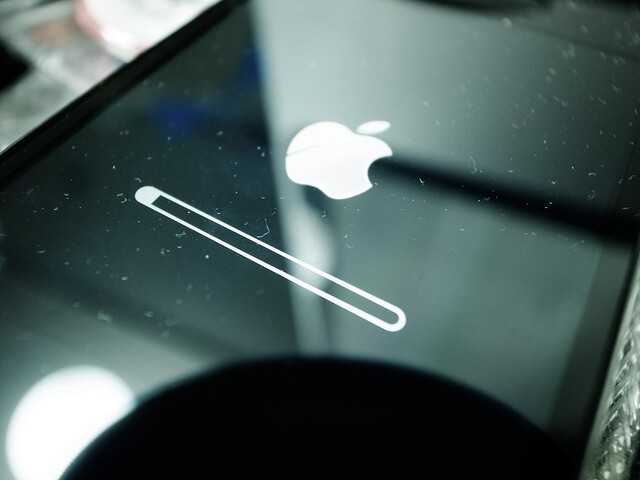
The operating system updates come with the latest security patch that efficiently fixes the bugs existing in the previous operating system version. So, make sure to keep the device safe and secure by installing the Two-Factor Authentication
Two-factor authentication adds a layer of privacy to your phone. So, the first layer of privacy will be your assigned password, and the second one would be the one-time passcode that will be sent to your iPhone in case you need to log in to your account from another device. By enabling the two-factor authentication, you rest assured that no other person can log in to any of your accounts. That means even if someone has your password, it might not be possible to access your account until they have your phone with them. So, with two-factor authentication, your privacy is much more secure. To enable this feature, go to the Settings, scroll down and tap on Passwords and Security, then tap to turn On two-factor authentication. Whenever you download any app, it seems to be an irritating task to accept all the permissions to be able to use the app. Although it might sound irritating, some apps take permission to access your camera, microphone, calendar, and location even when it is not required. So, taking a few seconds extra for accepting their permission while installing any app is much recommended. These apps take your data and then sell it to others without even letting you know about it. However, with iOS, you can see all the apps you have given permissions to. If anything seems unusual, you may select to revoke permissions. To manage permissions to other apps, go to the Settings and scroll to the bottom to see the full list of apps. Many apps might be trying to get location access from you. However, you can manage permissions for such apps by selecting either Never or Allow Access Only While Using. This way, the app will not collect your location data when it’s not in use and will ask for permission every time you open it. The Conclusion iPhones come with robust security features; however, it is necessary to double-check that all privacy settings are in place for better protection. Using the tips mentioned in this article, you can strengthen the privacy of your iPhone and prevent it from security threats.Grant Permission to Limited Apps