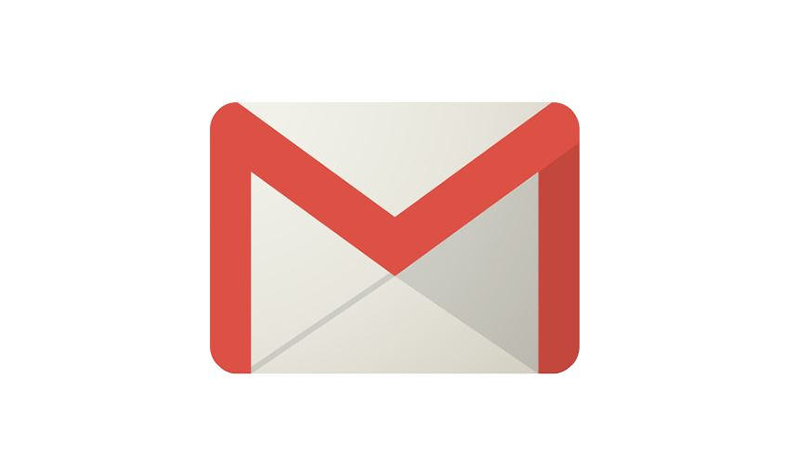Hacks do not always mean that they’re always a bad thing, sometimes they can make your life a whole lot easier, especially with your Gmail account. The email service brought to us by the company who is responsible for the all-famous search engine is also known in placing some tricks and features for users to uncover.
Managing Your Gmail Messages Easier
To start, did you know that you can “mute” your Gmail conversations? For instance, if your company is using this particular mailing platform for your office and everyone is sending out emails to just about, well, everyone within the business to welcome the new hire, then you’d bet that you will be swamped with notifications. What you can do is you can mute conversations and bypass them for those to go straight to your archive. These will only be returned to the inbox if they are solely addressed to you. In order to silence these conversations, you can click on the More button above your email messages, then select Mute. You can also do this by hitting on the M key on your keyboard.
Now, if you’re using your email account more than your task scheduler (and you might even forget about that particular app that reminds you of your tasks), then Google Mail can be your personal task-reminding assistant for you.
If you want a particular message to be turned into a task, the first thing you have to do is open a message that you want to be added into your To-Do list. Then, just select the checkbox next to it within your inbox. Click on More, then Add to Tasks afterwards and the item will be added straight to your tasks list located in the lower-right corner of the email app’s window. You can also press Shift + T on your keyboard and it will also do the same thing.
If you’re of the precautious type and want to back up your messages, then you can do so. Gmail lets you do this without the need of a third-party application. Just go to Google’s data download page then scroll down to Gmail. Afterwards, just click on the drop-down menu situated on the right to download all your messages from your email account, or just the ones in a particular label. The messages will be saved in a widely used .MBOX format, therefore you can easily port them into another email service if you so desire.