Screen tearing is a common issue that many individuals experience when using electronic displays, whether it be on a computer monitor or a television screen. It occurs when the display’s refresh rate and the content being displayed are not synchronized properly, resulting in visible horizontal lines or artifacts on the screen. This can greatly diminish the viewing experience and impact tasks that require precise visual representation, such as gaming or video editing. To address this problem, an ultimate guide to flawless display has been developed to provide users with effective solutions for eliminating screen tearing. This comprehensive guide aims to educate users about the causes of screen tearing and how to identify if they are experiencing this issue. By understanding the underlying factors behind screen tearing, individuals can then proceed to implement appropriate fixes.
We will cover various methods for resolving screen tearing and offer tips on how to prevent future instances of screen tearing from occurring by providing recommendations. With an informative and authoritative approach, readers can achieve flawless display quality and bid farewell to bothersome screen tearing once and for all.

What Is Screen Tearing?
Screen tearing occurs when the display device shows multiple frames in a single screen draw, resulting in a fragmented and distorted image, which can be frustrating for viewers seeking an uninterrupted visual experience. This phenomenon is often observed when there is a mismatch between the refresh rate of the monitor and the frame rate of the content being displayed. The monitor’s refresh rate refers to how many times it updates or redraws the image on its screen per second, while the frame rate represents how many images are being sent by the graphics drivers to be displayed each second. When these two rates are not synchronized, screen tearing can occur. To fix screen tearing, it is essential to ensure that both the monitor’s refresh rate and graphics drivers’ settings are properly adjusted to eliminate this issue.
What Are the Causes of Screen Tearing
Several factors can contribute to a screen tearing issue:
Frame Rate and Refresh Rate Mismatch
Screen tearing often occurs when the frame rate generated by the graphics card is higher or lower than the refresh rate of the monitor. For example, if the graphics card is rendering frames at 60 frames per second (FPS) while the monitor has a refresh rate of 75Hz, tearing may occur. For example, FreeSync and G-SYNC operate effectively up to the monitor’s highest refresh rate, so you can either pair them with Enhanced Sync or Fast Sync or cap your FPS slightly below your monitor’s maximum refresh rate to entirely eliminate screen tearing.
V-Sync (Vertical Synchronization) Disabled
V-Sync is a technology that synchronizes the frame rate of the graphics card with the refresh rate of the monitor. When V-Sync is disabled, the graphics card can render frames at any rate, leading to potential mismatches with the monitor’s refresh rate.
Graphics Card Performance
If the graphics card is not capable of consistently rendering frames at the monitor’s refresh rate, it can lead to screen tearing. High-end graphics cards are less likely to experience tearing compared to lower-end ones.
Monitor Refresh Rate
Monitors with higher refresh rates (e.g., 120Hz, 144Hz, 240Hz) are less prone to screen tearing because they can display more frames per second. However, if your graphics card can’t keep up with the high refresh rate, tearing may still occur.
Incompatible Resolutions
Using resolutions that are not native to your monitor can also cause screen tearing. If the chosen resolution does not align with the monitor’s capabilities, it can result in tearing.
How To Identify Screen Tearing

Identifying screen tearing is relatively straightforward, as it produces a noticeable visual artifact on your screen.
Here are five ways to identify screen tearing:
- Horizontal Lines or “Tears”
- Uneven motion
- Frame rate counter
- Screen tearing test patterns
- Monitor refresh rate information
How To Fix Screen Tearing
Below are some of the methods you can use to fix screen tearing:
1. Changing Resolution and Refresh Rate
Changing the resolution of the display can be an effective method to address screen tearing and improve visual quality. Screen tearing occurs when there is a mismatch between the refresh rate of the display hardware and the graphics driver. By adjusting the resolution, you can potentially resolve this issue as it allows for better synchronization between these components.
It is important to note that increasing or decreasing the resolution may have different effects on different systems, so it is advisable to experiment with various resolutions to find the one that works best for your setup. Additionally, ensuring that your graphics driver is up-to-date can also help in mitigating screen tearing.
To change the display resolution:
- Right-click on the desktop and select “Display settings” from the context menu.
- In the Display settings window, scroll down and click on “Advanced display settings.”
- Under Advanced display settings, click on “Display adapter properties for Display 1” (or the number corresponding to your primary monitor).
- In the Properties for your display window, go to the “Adapter” tab.
- Click the “List All Modes” button.
- A list of available screen resolutions and refresh rates will appear. Select the resolution you want from the list, and click “OK.”
- Confirm the change when prompted, and your screen resolution will be adjusted.
- Click “Apply” in the Adapter Properties window, then “OK” to close the window.
To change the refresh rate:
- Right-click on the desktop.
- Select “Display settings.”
- Scroll down and click on “Advanced display settings.”
- Under Refresh Rate, choose the desired rate from the dropdown menu.
- Click “Apply” to confirm the change.
2. Enabling/Disabling NVIDIA VSync
VSync, or Vertical Synchronization, is a feature that synchronizes the frames rendered by your graphics card with the refresh rate of your monitor. By enabling VSync, you can prevent screen tearing by capping the frame rate to match the monitor’s refresh rate. On the other hand, disabling VSync allows for higher frame rates but may lead to screen tearing.
It is important to note that turning off VSync may result in increased input lag as frames are not synchronized with the display’s refresh rate. Also, without frame synchronization, there is a higher chance of experiencing stuttering or uneven frame delivery.
To ensure optimal performance when considering enabling or disabling NVIDIA VSync, it is essential to take into account factors such as your monitor’s capabilities and whether you are using G-Sync technology. Additionally, adjusting settings within game modes specific to your graphics card can further enhance your gaming experience while minimizing screen tearing.
To enable NVIDIA VSync:
- Right-click on your desktop and select “NVIDIA Control Panel.”
- In the NVIDIA Control Panel, navigate to “3D Settings” or “Manage 3D Settings.”
- Find the “Vertical Sync” option and set it to “On” or “Adaptive.”
To disable NVIDIA VSync:
- Right-click on your desktop and select “NVIDIA Control Panel.”
- In the NVIDIA Control Panel, navigate to “3D Settings” or “Manage 3D Settings.”
- Find the “Vertical Sync” option and set it to “Off.”
3. Disabling ‘Game-Mode’ and Full-Screen Optimization

To optimize performance and reduce potential graphical issues, it is recommended to disable “Game mode” and full-screen optimizations. Disabling the “Game-mode” and full-screen optimizations can help eliminate screen tearing issues and ensure ultimate performance for a seamless gaming experience. By disabling these features, users can prevent the system from automatically prioritizing resources for games, which may interfere with the smooth rendering of graphics. Full-screen optimizations, on the other hand, aim to enhance gaming experiences by optimizing resource allocation and improving compatibility with different display settings. However, in some cases, these optimizations can lead to screen tearing problems that disrupt the visual quality of games.
To disable full-screen optimizations:
- Right-click the game’s shortcut or executable.
- Select “Properties.”
- Go to the “Compatibility” tab.
- Check the box that says “Disable full-screen optimizations.”
- Click “Apply” and then “OK” to save the changes.
To disable game mode:
- Open the “Settings” app by pressing the “Windows + I” keys together.
- In the Settings window, click on “Gaming.”
- In the left sidebar, select “Xbox Game Bar.”
- Toggle off the switch under “Record game clips, screenshots, and broadcast using the Game bar.”
4. Checking Graphics Drivers
Checking the graphics drivers is an essential step in ensuring optimal performance and compatibility for a seamless gaming experience. Graphics drivers play a crucial role in managing the communication between the operating system, graphics card, and display. By regularly checking and updating the graphics drivers, users can ensure that their system is equipped with the latest enhancements and bug fixes. This is particularly important when it comes to gaming as outdated or incompatible drivers can lead to issues such as screen tearing or input lag.
To check graphics drivers:
- Press Win + X and select “Device Manager.”
- Expand the “Display adapters” section.
- Right-click your graphics card and choose “Properties.”
- Go to the “Driver” tab.
- Check driver details and version information.
It is recommended to install updated driver software from official sources or directly from the manufacturer’s website for optimal results. Additionally, having up-to-date drivers allows users to take full advantage of their hardware capabilities by supporting higher display resolutions and refresh rates, ultimately enhancing the overall visual experience while minimizing any potential disruptions during gameplay.
5. Turning Off Frame Limit
Screen tearing occurs when the frame rate of a game or video exceeds the refresh rate of the monitor. By disabling the frame limit, you allow your graphics card to render frames at its maximum capability, resulting in smoother visuals and reduced screen tearing. However, this technique should be approached with caution as it may strain your hardware and cause overheating if used excessively or on low-performance systems.
To turn off the frame limit:
- Launch the game.
- Navigate to the game’s settings or options menu.
- Look for a setting related to frame rate or frame limit.
- Disable or set the frame rate limit to “unlimited” or a value higher than your monitor’s refresh rate, if available.
- Save the changes if required and exit the settings menu.
6. Disabling Smooth Scrolling
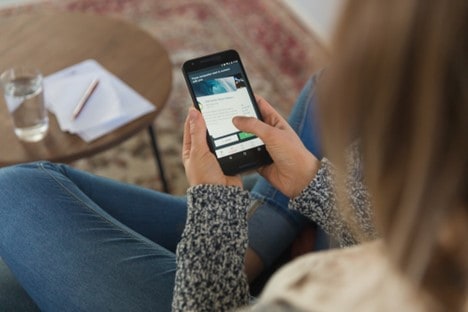
Disabling smooth scrolling is another technique that can be employed to optimize the display experience and minimize screen tearing. Smooth scrolling refers to the feature in which web pages or documents move smoothly when scrolling, rather than jumping from one position to another. While this feature may enhance the visual appeal of scrolling, it can contribute to screen tearing issues.
To disable smooth scrolling, users can navigate to the Nvidia Control Panel, a software utility that allows for advanced customization of Nvidia graphics cards. Within this control panel, users can access various settings related to display and performance.
To disable smooth scrolling specifically, users should select the “Vertical sync” option and set it to “Off”. Vertical sync (V-sync) is a technique used by graphics cards to synchronize the frame rate of a game with the refresh rate of a monitor, preventing screen tearing.
7. Using Another Browser
Another option to consider is utilizing a different web browser, which can potentially optimize display performance and minimize any visual disruptions. By selecting a browser that offers options to adjust the display settings, users can fine-tune their experience and reduce screen tearing. Additionally, some browsers provide the ability to lock the refresh rate at a specific value, ensuring smoother visuals during browsing sessions.
To access these settings, users can typically click on the settings icon within the browser’s interface and navigate to the appropriate section related to display or graphics options. By experimenting with different browsers and their respective display optimizations, users can find an optimal solution for eliminating screen tearing while enjoying flawless display quality.
How To Prevent Screen Tearing
To prevent screen tearing, you can try the following methods:
- Enable V-Sync or G-Sync/Freesync.
- Use a monitor with a higher refresh rate.
- Ensure your GPU drivers are up to date.
- Adjust in-game settings for frame rate consistency.
- Use a DisplayPort or HDMI cable with sufficient bandwidth.
- Keep your system’s graphics card cool.
- Limit background processes to free up GPU resources.
- Consider upgrading your GPU or monitor if tearing persists.
- Experiment with different game resolutions and settings.
- Use a dedicated gaming monitor with low input lag.
Frequently Asked Questions
Can Screen Tearing Occur on All Types of Displays?
Screen tearing can occur on all types of displays, including LCD, LED, and OLED. It is a common issue caused by the mismatch between the display’s refresh rate and the graphics card’s output rate.
Does Screen Tearing Affect All Types of Media, Such as Videos, Games, and Web Browsing?
Screen tearing can affect various types of media, including videos, games, and web browsing, as it occurs when the graphics card’s frame output doesn’t synchronize with the monitor’s refresh rate, leading to visual artifacts appearing during any on-screen content. However, the severity of tearing and its visibility can vary depending on the content and the specific hardware and settings in use. Implementing solutions like V-Sync or adaptive sync technologies can help mitigate screen tearing across different media applications.
Are There Any Software Solutions To Prevent Screen Tearing?
Software solutions can effectively prevent screen tearing. V-Sync, G-Sync, and FreeSync are commonly used technologies that synchronize the graphics card’s output with the monitor’s refresh rate, ensuring smooth and tear-free visuals on the display.
Conclusion
Screen tearing is an annoyance that affects many computer users but can be resolved through various methods. By understanding its causes and symptoms and following the recommended solutions outlined above, you can achieve a flawless display without any disruptive visual artifacts caused by screen tearing.
- DLP Market Leaders Compared: Strengths, Weaknesses - November 24, 2025
- The Evolving Threat Securing the Final Layer: How Screen Watermarking Protects Organizations from Insider Threats Landscape in ASEAN - October 8, 2025
- The Camera Set That Makes Tracking Real: Discover What It Does and Why You Need It - October 2, 2025